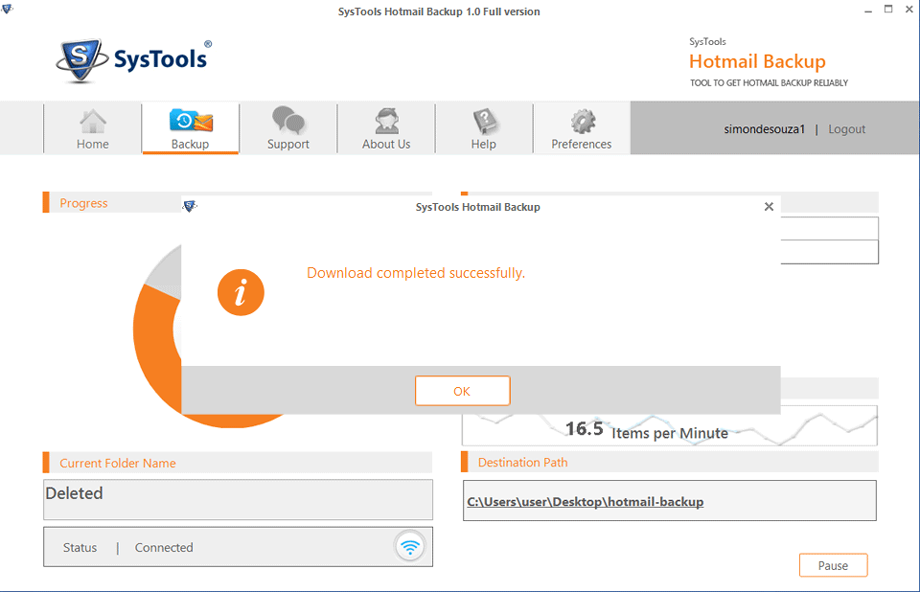STEP 1: Open the software after finishing setup installation. Here, under Login section, type username & password of Hotmail or Outlook.com ID and then click on "Login" button.
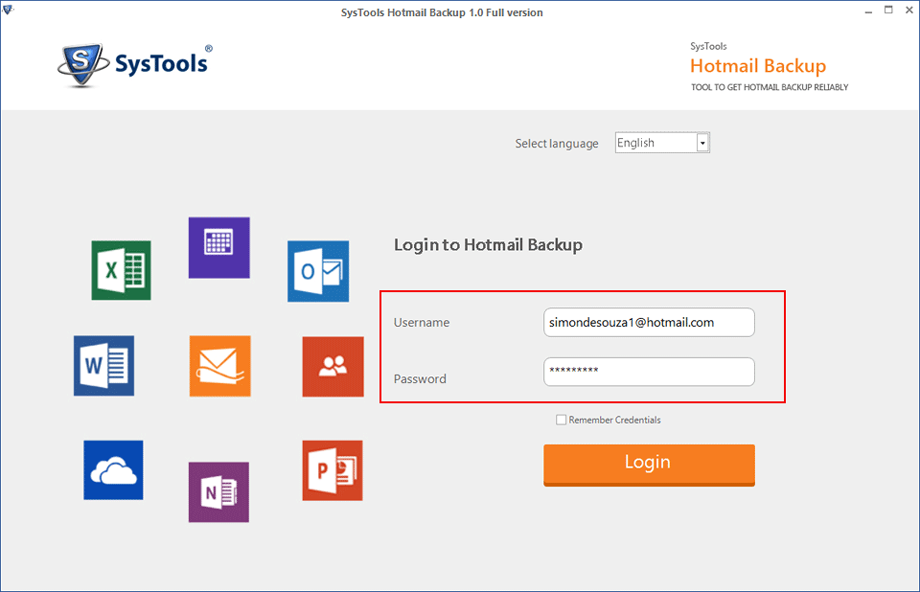
STEP 2: After logging successfully, choose any one E-mail file format: PST, MSG, EML or MBOX
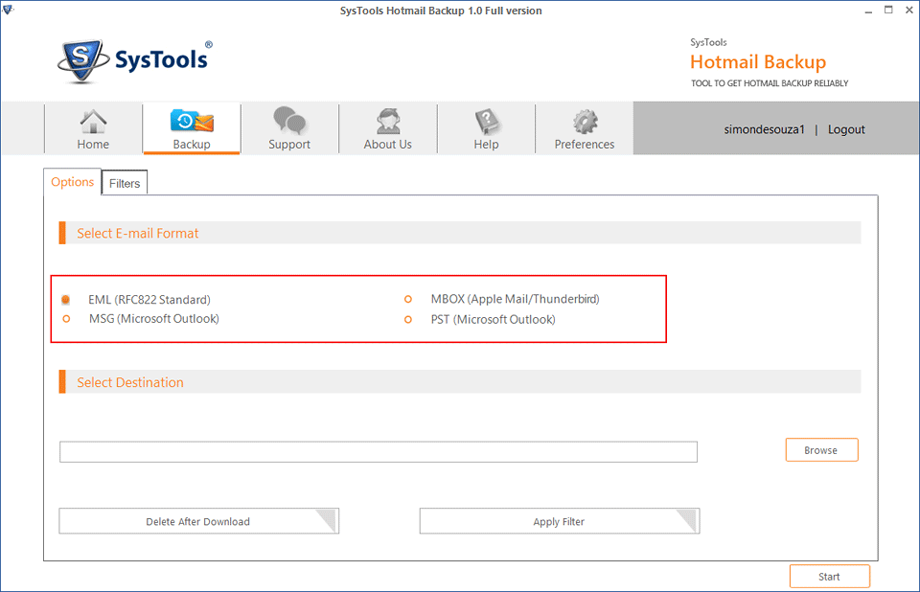
STEP 3: Next, click on "Browse" button to open a dialog box to choose the favored location where you to download email items.
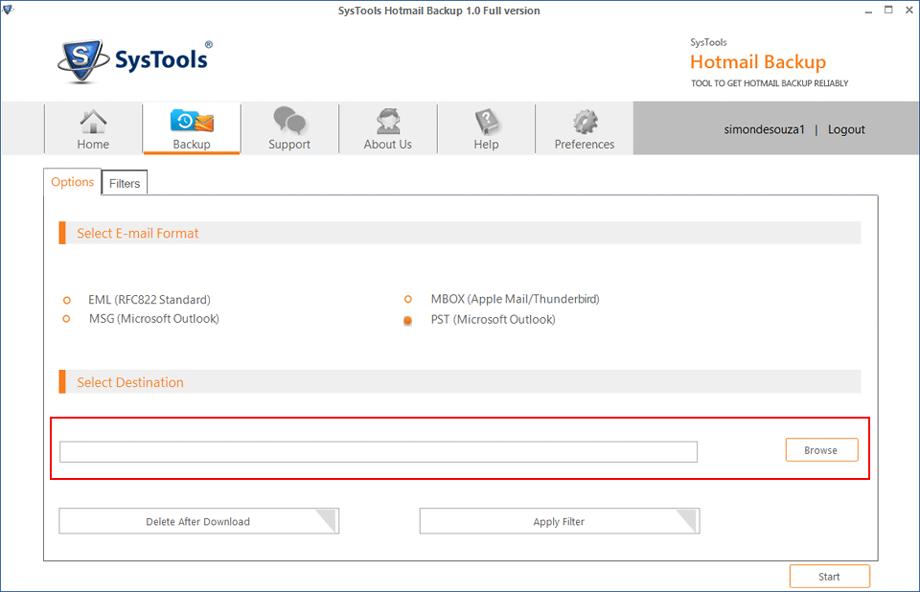
STEP 4: Choose the extra options according user requirements:
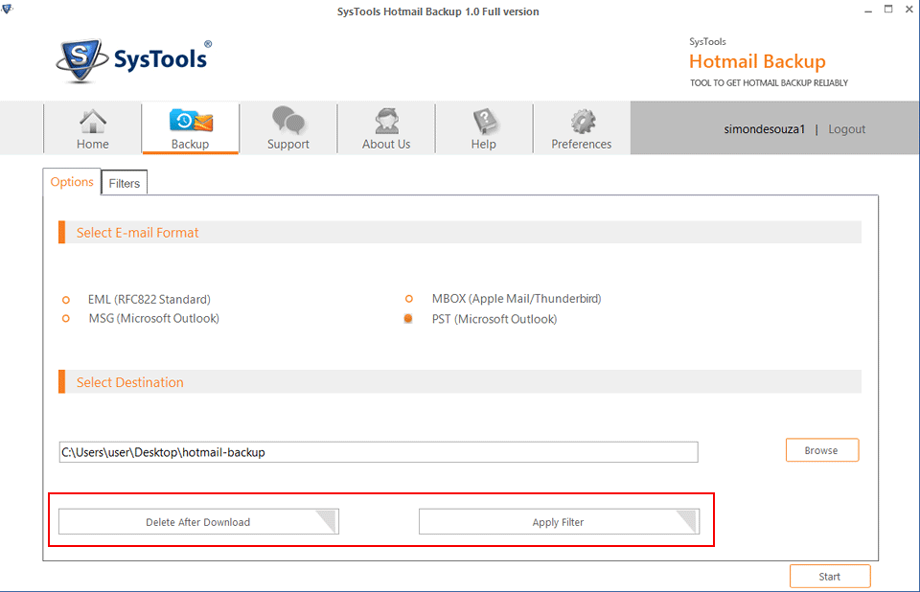
STEP 5: Apply Filters Options:
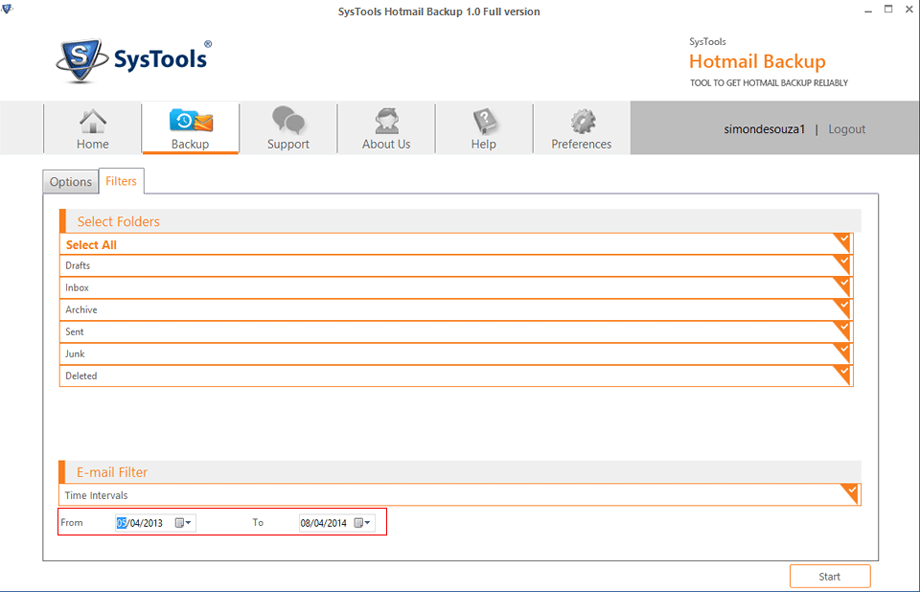
STEP 6: In Preferences Option, set Internet Bandwidth and Time Slot-Setting to be consumed through software to download email items.
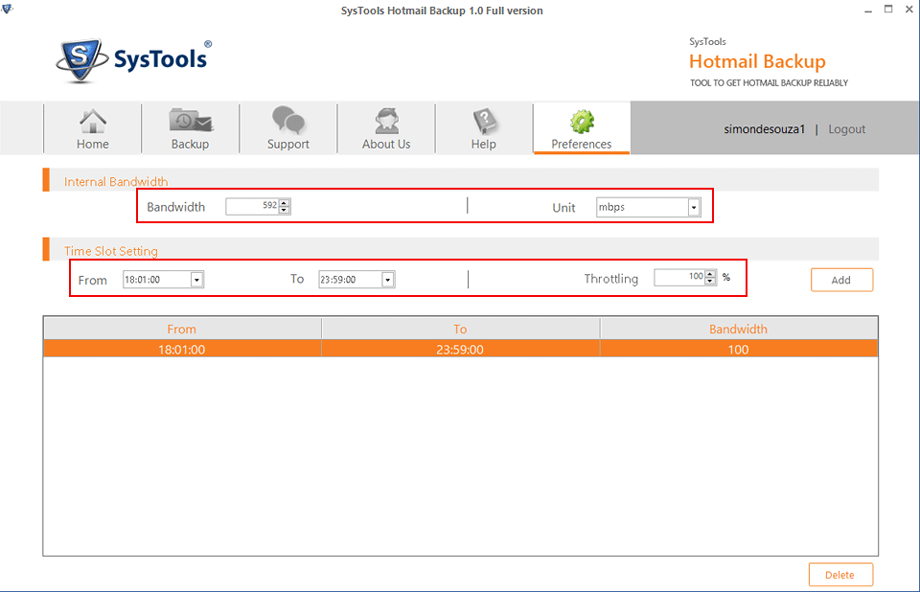
STEP 7: Finally, click on "Start" button to begin the email backup procedure
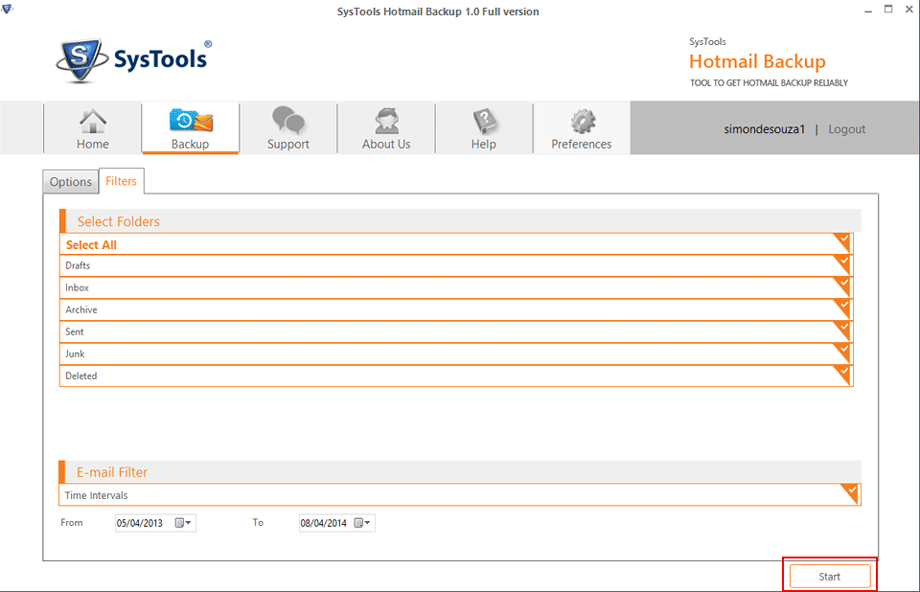
STEP 8: Software will be showed live progress details like Progress, Counts, Rate, Destination Path, Status, Current Folder Name , etc. while exporting email items
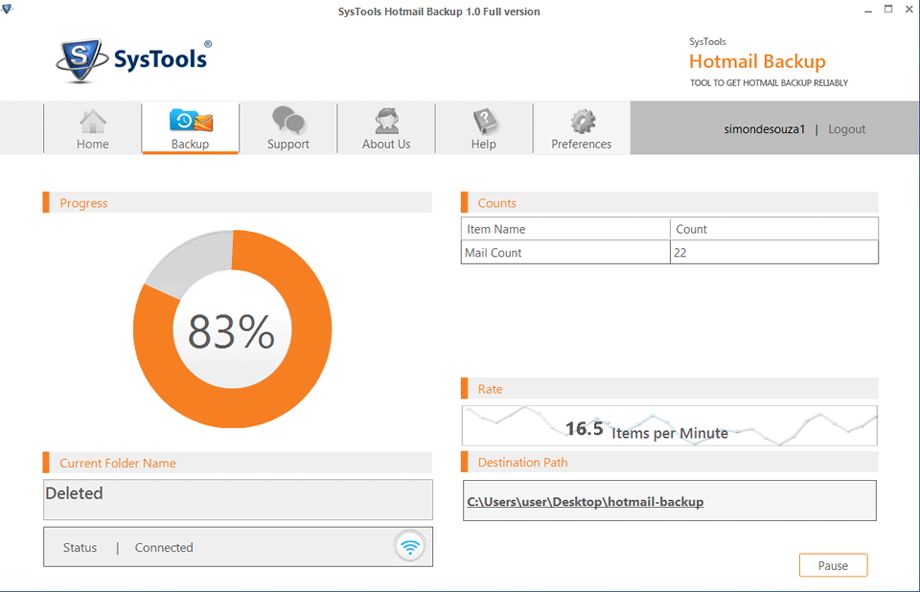
STEP 9: Once entire email items are exported in your hard drive, software will show a confirmation message "Download completed successfully". Then Click on "OK" button.